National Agricultural Imagery Program Prep Imagery Viewer Help
NPI Viewer User Guide (PDF, 305KB)
Overview
The NAIP Prep Imagery (NPI) application is a National Agricultural Imagery Program (NAIP) image preparation tool to run Google Earth Engine (GEE) bioclimatic (BIOCLIM) models. It uses the collected training points captured in the NAIP Digitizing Tool (NPD) sister application.
This NPI Viewer application provides for making a map to view the image and point assets in the geospatial repository that were produced and saved from runs of the NPI application. The state views can be composited to produce a regional or national map.
The application is a Single Page Application (SPA) reactive GUI that allows for a better User eXperience (UX) where parts of the interface are updated without a sequence of screens.
This application is run in the Google Earth Engine (GEE) site at code.earthengine.google.com.GEE is a web-based Interactive Development Environment (IDE) for the Earth Engine JavaScript API. GEE code editor features are designed to make developing complex geospatial workflows fast and easy.
The GEE site also features a large set of geospatial data and a repository for user created data. The site automatically brings more servers into service as needed without any coding.
The objective of this document is to introduce and describe the use of the Forest Health NPI Asset Viewer application in GEE. The application’s purpose will help to minimize any ‘behind the scenes work’ in the GEE script window and to allow for presentation of what work exists.
Acronyms and Abbreviations
| ABBREVIATION | ACRONYM |
|---|---|
| BIOCLIM | Bioclimatic Prediction and Modeling System |
| FAQ | Frequently asked questions |
| GEE | Google Earth Engine |
| GUI | Graphical User Interface |
| IDE | Interactive Development Environment |
| NAIP | National Agricultural Imagery Program |
| NPD | NAIP Point Digitizing |
| NPI | NAIP Prep Imagery |
| RGBN | Red-Green-Blue-Near-Infrared |
| SPA | Single Page Application |
| USDA | United States Department of Agriculture |
| UX | User eXperience |
Background
The Forest Service has been using GEE for remote sensing and risk mapping processes. The scripts written for GEE were developed in the JavaScript programming language. The scripts were developed for viewing aerial imagery and extracting data (point digitizing) from that imagery. The points and data obtained via the digitizing process are later input into a model that gives predictions for tree crowns or canopies that are either healthy (live) or unhealthy (dead or dying).
The resulting maps provide nation-wide assessments of forest health. The maps highlight areas affected by insects and disease. The accuracy of these models and maps are influenced by the quality and quantity of training points.
Many variables can sway the model into picking up non-treed areas. The soil/understory can be similar to red tree crowns (early stages of mortality). Gray canopies (later stages of mortality) can also share similar spectral characteristics to rocky outcrops and bare soil. Post processing methods, involving masking layers, are used to minimize confusion between trees and other features such as the forest understory.
Contents
The UI is a sequence of sections that are used to setup options for producing the maps of the assets.
1-Select State and Year
The state and year of the desired asset imagery and points are captured in this section.

The NPI application model assets are produced by state and year. All states and years may not (yet) be complete and have available assets to view. If assets exist for a state, the list of years in the NAIP Year dropdown will populate accordingly with any years that have assets.
2-Layers
The list of layers shown below can be added to the display by checking the checkbox beside the name.
The Points and BioClim layers are the assets saved from the NPI application. The NAIP layer along with the Points are used to enhance the understanding of the RGBN BioClim layer model results.
The other layers are used for reference. The Ecoregions and State layers help define geographic boundaries while also help to produce a visually pleasing map. The NonTreed layer is a Hansen tree mask that helps to mask out non-treed areas. The BioClim and NAIP layers are checked by default.
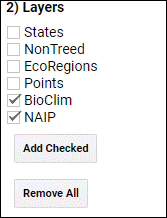
After checking the desired layers press Add Checked to add those layers to the legend. The checkbox in the legend can then be used to actually display the layer(s). Layers from different states and years selected in section one can be added to a result map to make a composite concatenated regional or national map.
There may be multiple resulting assets for a state and year. All assets named BIOCLIM or Points are added for a state and year. Judiciously select the ones to display in the legend.
The Remove All button removes all the layers from the legend. It can be used to ‘start over’ if desired.
FAQ's
Use the npdiStatusMaps application.
Some BioClim colors Red, Green, Gray, Shadow and Absence may not have met the requested tolerance level. Also, some states/years may not have any points of the particular color. In short, there is no data to view.
GEE gets very busy sometimes. Wait a bit and the request will complete.
This is generally caused by using a browser other than Chrome. When running the application always do so in the Chrome Browser. In addition, keep your browser window maximized and the scripts code minimized.
The GEE interface windows can be dragged and sizable. It may have been minimized all the way. Adjust the length and width of the windows by clicking and dragging the three dotted bars at the top and sides.
GEE only allows one session per account and won’t function in a new session if the same Gmail is logged into GEE on another device.
